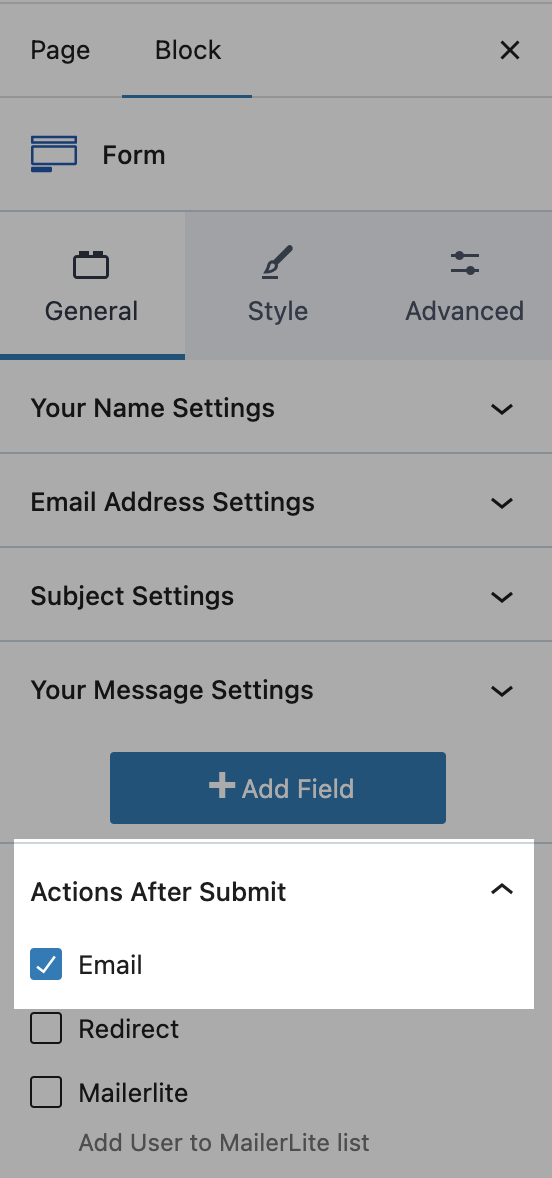Kadence - Contact Forms
Form Block
Kadence Blocks includes a Form block that allows you create contact forms and other types of forms on your website. Your theme includes a basic pre-styled contact form that you can use right away.
Email Settings
You'll need to adjust the form settings to make sure your contact form is working properly:
First, in the form settings, open the Actions After Submit tab and select "Email"
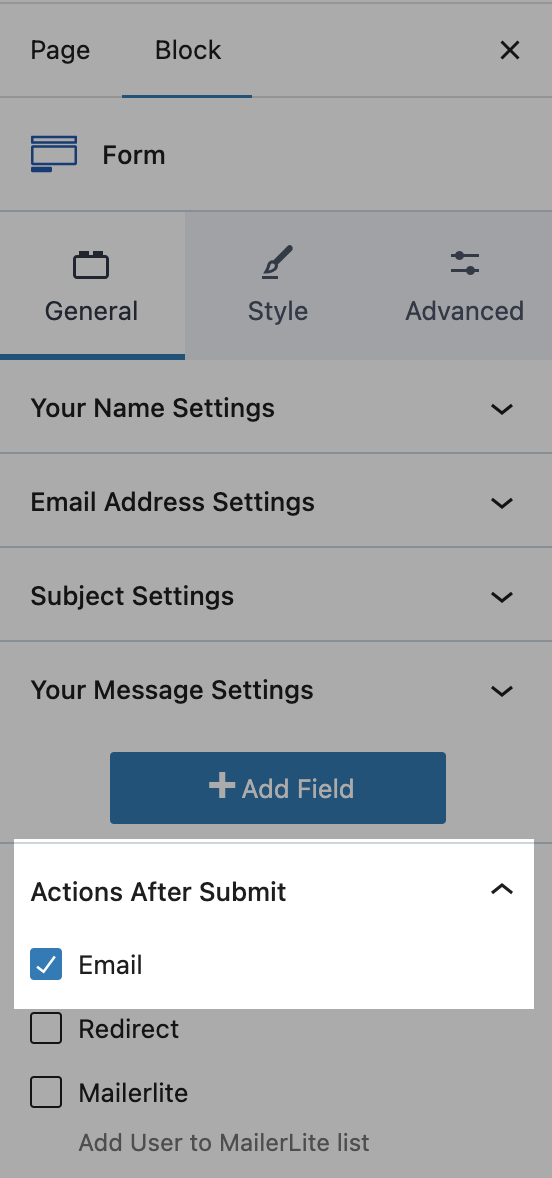
- Next, open the Email Settings tab and fill out the following:
- Email To Address → Where the forms are delivered. This should be your (or the website owner's) email address.
- Email Subject → Add a subject line (like "Contact Form Submission")
- From Email → This should also be your email address (usually the same as the “Email To” address)
- From Name → Your name or business name
- Reply To → Leave as "Email Field." That way, when/if you reply to the form in your inbox, it goes back to the person who filled out the form.
Here's an example of what the Email Settings might look like filled out:

Make sure to test your form once you're finished – fill it out and submit a test entry yourself to confirm that the email is coming through correctly.
If you've double checked that your email settings are correct but your contact forms aren't being delivered or are going to spam/junk, check out this guide on how to authenticate your email address using an SMTP plugin.
Editing the Form
Please note: my theme support does not include assistance with editing forms. If you wish to customize or edit the fields, or create an entirely new form, please refer to Kadence's guides here:
Using Other Form Plugins
You don’t have to use the Kadence Form block if you’d prefer something else. WordPress has many great form plugins available, and you’re welcome to use whichever one you like best. Popular options include:
- WPForms
- Fluent Forms
If you plan on using another form plugin, simply delete the Kadence Form block that came with your theme and replace it with the form block from your chosen plugin!